/w=3840,quality=90,fit=scale-down)

🔴 On2Air Amplify has been shutdown to focus on our On2Air Backups Airtable app. Learn more about automated Airtable backups - on2air.com
Let's get started with Amplify!
- Add your First Block - Current Record Editor Block
- Add Another Block View - Google Doc Block
- Add the Linked Record Block
- Learn More
Add your First Block - Current Record Editor Block
If you haven't already, install Amplify in your base from the Airtable marketplace
- Open the Amplify app in Fullscreen
- Click Add Block View and choose Current Record Editor
- Click Add Block View
- Choose the fields you want displayed
- Click Done
You can now view and edit all the information from your current record!
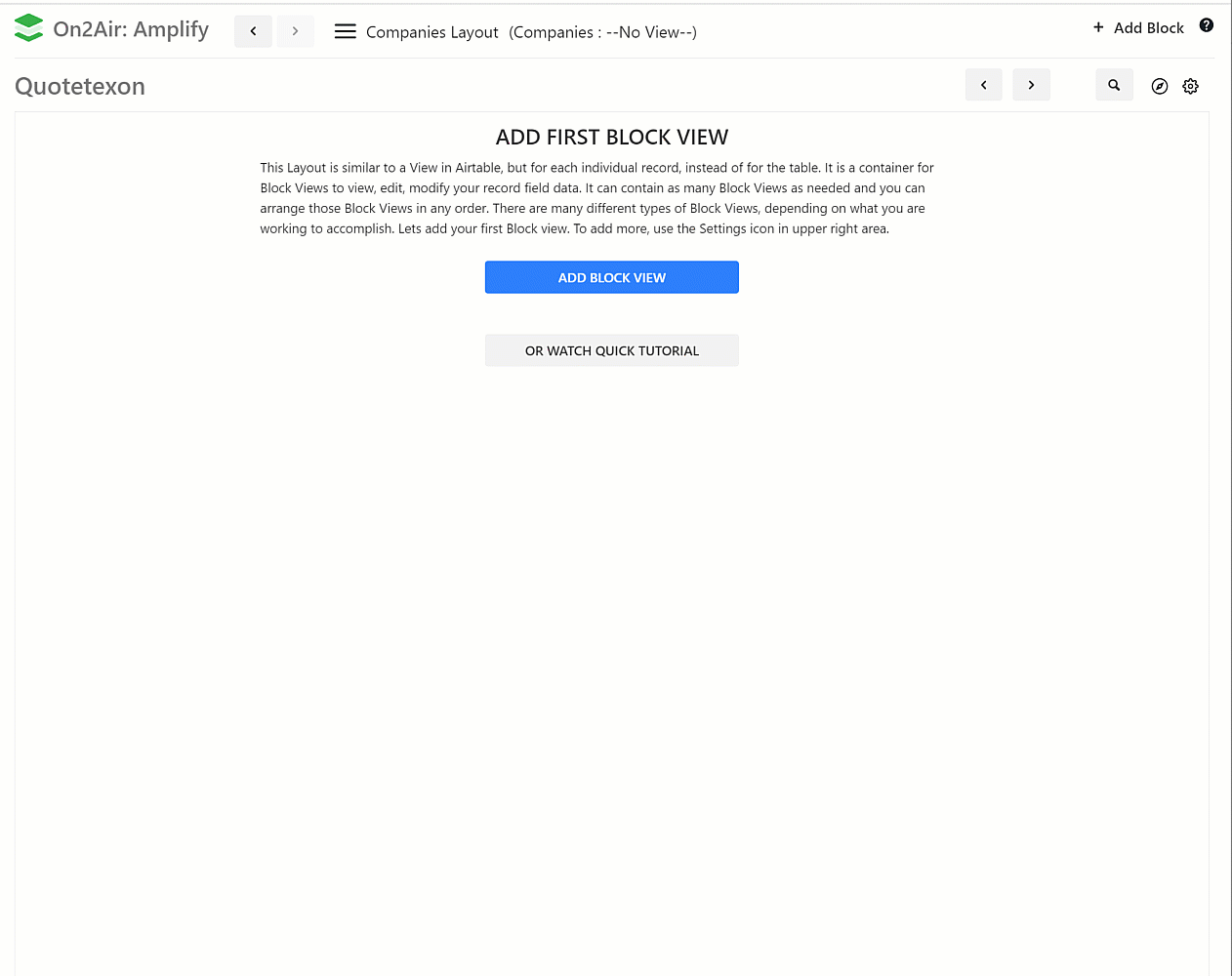
Add Another Block View - Google Doc Block
Now, add more Block views to your layout
- Choose the Gear icon
- Click Add new Block view
- Add the Google Doc View
- Choose a field that contains the URL of the Google Doc
- Click Done
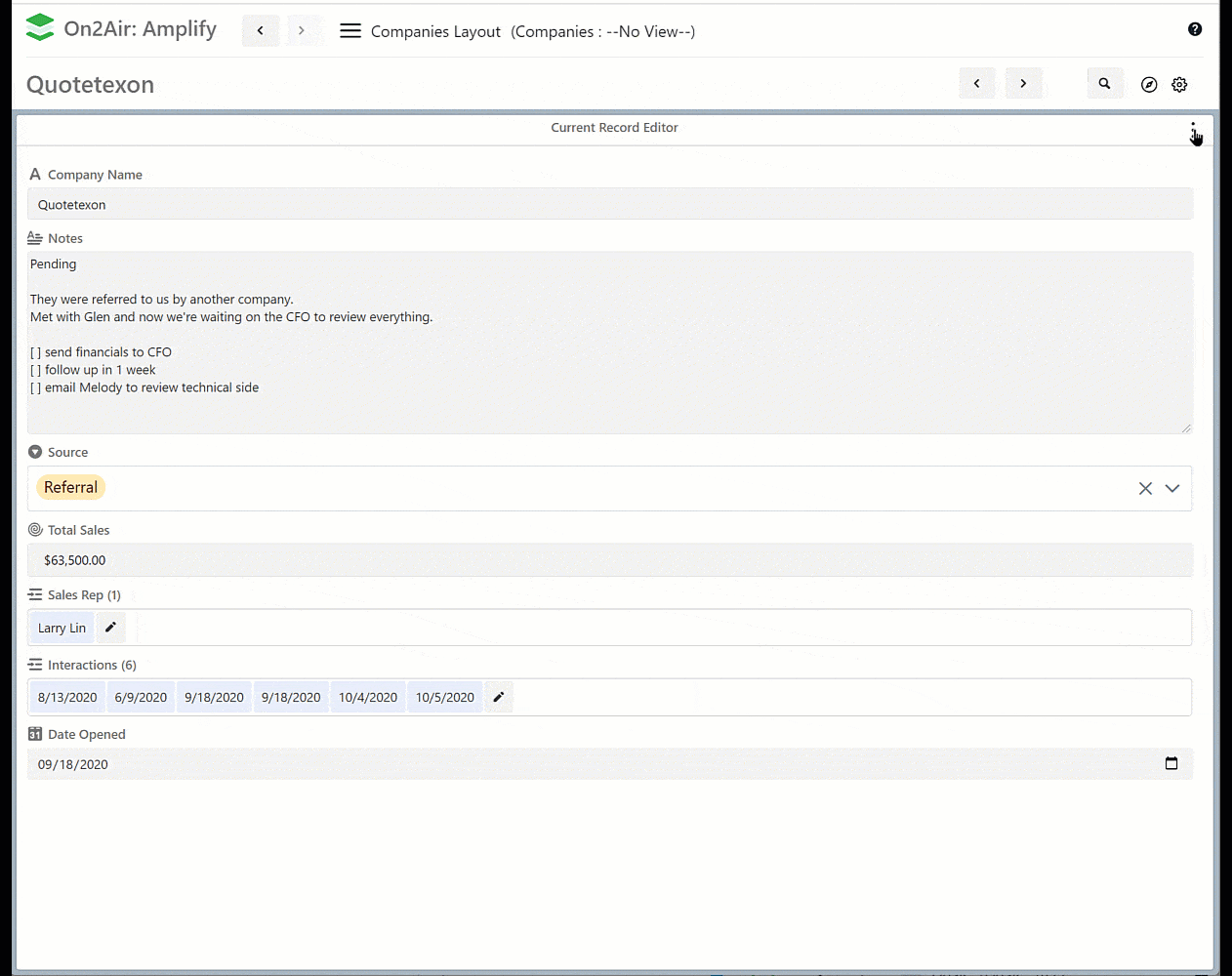
Add the Linked Record Block
Repeat the above steps and add a Linked Record Block
- Choose your Linked Record field
- Click Done
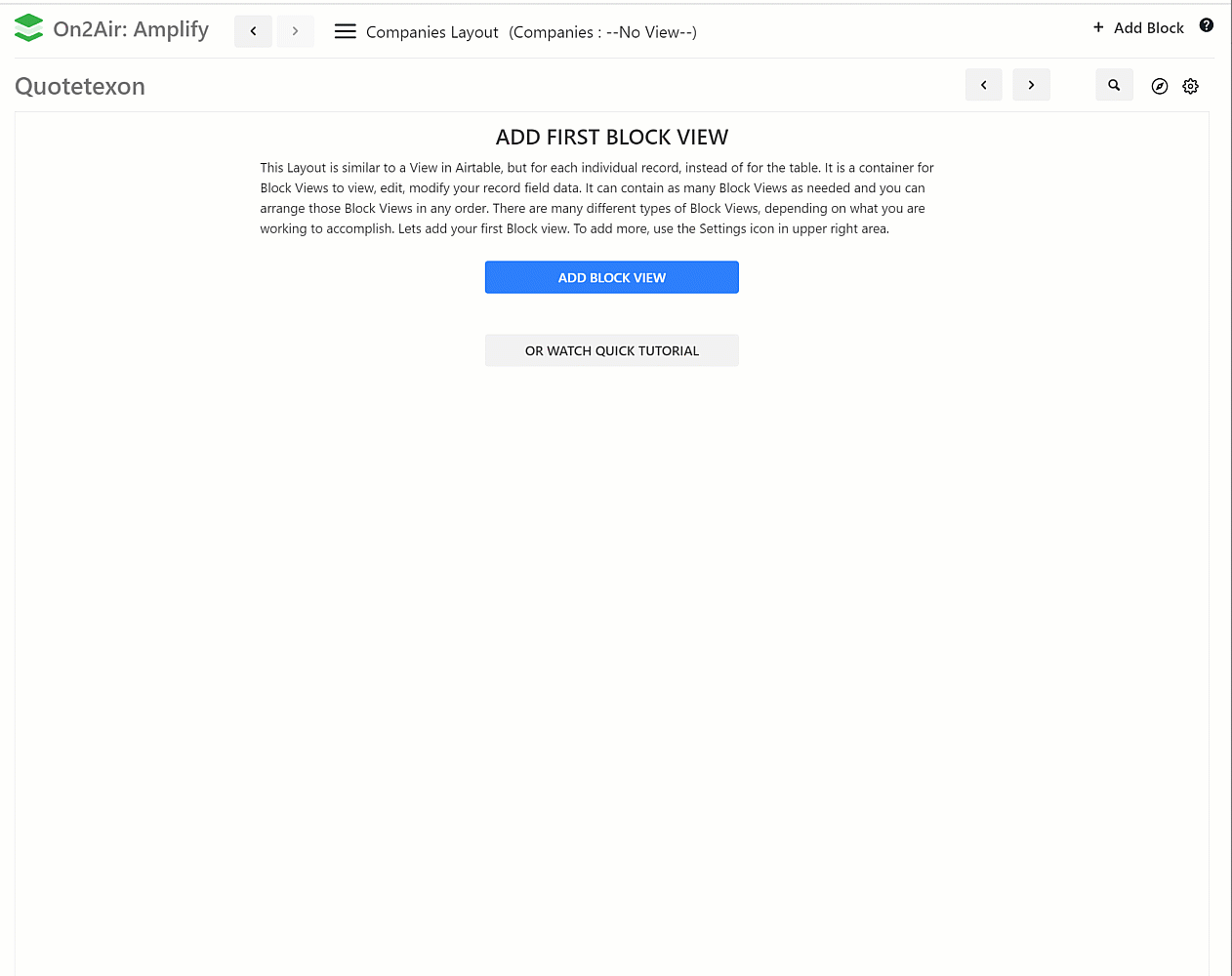
Now that you've created a dashboard, learn more about layouts, each view type, and all Amplify features.
Learn More
Learn about all the Block View Types
| Learn how to Use Block Views
| Learn how to Search Records
| Learn how to Manage Layouts for your Block Views

/w=256,quality=90,fit=scale-down)